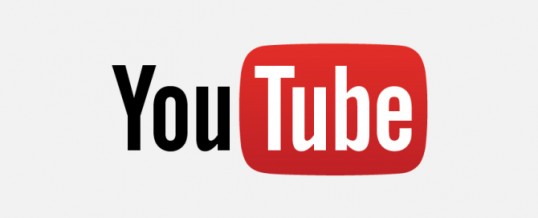
Schools have more—and less—control over the videos their students view.
The popular YouTube for Schools—which housed more than 400,000 educational videos from the likes of PBS, TED, and Khan Academy—is defunct. After a five-year run, Google announced its demise in July 2016.
Now, says Google, schools must use YouTube Restricted Mode to control the gazillions of videos their students can watch.
Why? What’s the difference between YouTube for Schools and YouTube Restricted Mode?
There’s been a huge change. YouTube for Schools has not been renamed. It’s been eliminated and replaced with a completely different animal.
The YouTube for Schools portal featured only educational videos from approved content providers. There was little concern a student would stumble upon inappropriate or time-wasting (e.g., cat videos) content. This site was dedicated to learning, and teachers could trust kids to safely navigate through it.
But with YouTube Restricted Mode, things get tricky—especially for schools. Videos from all sources are allowed, as long as they’re not deemed objectionable. Google uses community flagging, age restrictions, and other signals to pinpoint and filter out potentially unsuitable content.
So while the flagrantly harmful videos are blocked, there’s still plenty of permissible content that’s not fit for school-time viewing: SNL clips, Super Mario games, and the Heidi Klum channel, for starters.
Google offers two levels of restriction—“Moderate Restricted Mode” and “Strict Restricted Mode”—but fails to adequately clarify the difference.
One vague explanation in Google’s help section says:
- Strict Restricted YouTube access—Enabled by default only when you choose the option “restrict content for logged-in users in your organization.”
- Moderate Restricted YouTube access—Users can only watch restricted and approved videos. This offering is similar to the Restricted Mode setting in the YouTube app and offers a larger corpus of videos than the Strict offering.
Blocking these videos is not an option. The most you can do is flag offending content and hope Google eventually marks it as restricted. Because of this, some schools are choosing to ban YouTube altogether.
SecureSchool supports both flavors of Restricted Mode.
To implement, choose “Moderate” or “Strict” in your SecureSchool box Task Center.
If you need tighter control, just enable our Advanced SSL Intercept feature (with certificates) so you can content filter certain words and phrases.
That way, you can dynamically filter YouTube searches and control what kids see based on language surrounding the video, words and phrases in the video’s description, etc.
If you want your students and teachers to continue learning with YouTube videos, this is a great way to go.
Check our Knowledge Base article on YouTube Restricted Mode to learn how to enable this feature in Google Apps for Education and SecureSchool (SecureSchool employs Option 1: DNS).
Additional resources from Google and YouTube:
- Restrict YouTube Content on Your Network or Managed Devices
- Give Unrestricted Access to YouTube
- Add YouTube Video and Channel Approvers
- Flag Inappropriate Content
- More Ways for Schools & Organizations to Manage YouTube
If you have questions about YouTube Restricted Mode, we’re happy to help. Contact us at 877-225-0100 or support@K12USA.com.
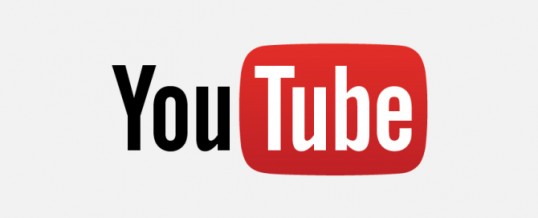

NOV
2016

About the Author:
Lisa McComsey is a freelance writer, marketing consultant, and contributor to K12USA’s website and blog. In addition to her passion for technology, Lisa is a running and bicycling enthusiast, author of two books ("The Vegan Cheat Sheet" and "Seagan Eating"), and a hopeless chocolate addict.